Git layer
Table of ContentsClose
- 1. Description
- 2. Install
- 3. Working with Git
- 3.1. Magit
- 3.2. Staging lines
- 3.3. Commit message editing buffer
- 3.4. Log selection buffer
- 3.5. Interactive rebase buffer
- 3.6. Quick guide for recurring use cases in Magit
- 3.7. Git Blame Transient State
- 3.8. Git-Flow
- 3.9. Git time machine
- 3.10. Git links to web services
- 3.11. Repository list
- 3.12. Forge
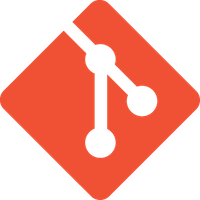
1. Description
This layers adds extensive support for git to Spacemacs.
1.1. Features:
- git repository management the indispensable magit package
- forge add-on for magit.
- git-flow add-on for magit.
- quick in buffer history browsing with git-timemachine.
- quick in buffer last commit message per line with git-messenger
- colorize buffer line by age of commit with smeargle
- git grep with helm-git-grep
- org integration with magit via orgit
New to Magit? Checkout the official intro and Practicalli Spacemacs guide to configuring and using the Git and version control layers.
2. Install
2.1. Layer
To use this configuration layer, add it to your ~/.spacemacs. You will need to
add git to the existing dotspacemacs-configuration-layers list in this
file.
2.2. Git
Of course if your OS does not ship with git (!) you'll have to install it on your machine. You can download it from the download page.
2.2.1. Basic Git configuration
Define a git identity using the git commands in a terminal window
replacing username and name@domain.tld with your own values
git config --global user.name "username" git config --global user.email "name@domain.tld"
2.2.2. Using SSH URLs for remote repositories
Generate an SSH key to use SSH URLs to access remote repositories. Add the SSH key to your account on the remote service managing repository access. An SSH key removes the need to provide login details for each request from Magit to the remote repository service.
2.3. Magit status fullscreen
To display the magit status buffer in fullscreen set the variable
git-magit-status-fullscreen to t in your dotspacemacs/user-init function.
(defun dotspacemacs/user-init () (setq-default git-magit-status-fullscreen t))
2.4. Magit auto-complete
Magit auto-complete feature is enabled by default. For this feature to work best - setup magit repository list.
2.5. Magit Plugins
2.5.1. magit-delta
magit-delta uses delta to display diffs, with extensive changes to its layout and styles.
You need to install delta first, and add the following to your dotspacemacs/user-config:
(setq-default dotspacemacs-configuration-layers '((git :variables git-enable-magit-delta-plugin t)))
2.5.2. magit-gitflow
git-flow is a standardized branching pattern for git repositories with the aim of making things more manageable. While there are tools to assist with making this easier, these do nothing you couldn't do manually.
After installing git-flow, add the following to your dotspacemacs/user-config:
(setq-default dotspacemacs-configuration-layers '((git :variables git-enable-magit-gitflow-plugin t)))
2.5.3. magit-svn
magit-svn shows commits which were not pushed to svn yet.
Press ! in Magit buffer to open the magit-svn-popup.
There you can push to or rebase from svn.
To enable magit-svn plugin, add the following to your dotspacemacs/user-config:
(setq-default dotspacemacs-configuration-layers '((git :variables git-enable-magit-svn-plugin t)))
| Key binding | Description |
|---|---|
~ |
open magit-svn-popup |
2.5.4. magit-todos
magit-todos displays TODO-entries in source code comments and Org files in the Magit status buffer.
To enable magit-todos plugin, add the following to your dotspacemacs/user-config:
(setq-default dotspacemacs-configuration-layers '((git :variables git-enable-magit-todos-plugin t)))
2.6. Global git commit mode
Spacemacs can be used as the $EDITOR (or $GIT_EDITOR) for editing git
commits messages. This requires the entire library to be loaded immediately
which will cost some time, disable it if you run into performance issues.
To enable it you have to add the following lines to your
dotspacemacs/user-config:
(require 'git-commit) (global-git-commit-mode t)
2.7. Forge
Magit Forge can view and create issues & pull requests with forges (e.g. GitHub, GitLab)
Magit Forge requires a username for the respective forge and will prompt for a
username if not found, writing it to ~/.gitconfig
Explicitly define a forge identity using the `git` command.
For GitHub:
git config --global github.user "username"
For GitLab:
git config --global gitlab.user "username"
See the official Magit Forge and GHub Getting Started for general guides or follow a community written Spacemacs specific guide to configuring Magit Forge.
2.7.1. Magit Forge configuration
For each forge (e.g. GitHub, GitLab), add a machine configuration to the
PGP encrypted ~/.authinfo.gpg file.
Detailed instructions to create an encrypted .authinfo.gpg file with Spacemacs
The machine configuration should use your forge username and personal access token
GitHub token permissions: repo, user and read:org
GitLab token permissions: api
machine api.github.com login forge-username^forge password 01personal02access03token
2.7.2. MS Windows support
The forge package uses emacsql which requires a C compiler to be available
on MS Windows, see issue https://github.com/skeeto/emacsql/issues/46.
For this reason the forge package is not installed on MS Windows by default.
If you still want to install it (which means you do have a C compiler available
in your PATH) then use the dotspacemacs-additional-packages variable in your
dotfile:
(dotspacemacs-additional-packages '((forge :toggle t)))
2.8. Org integration
See the commentary section of the package here.
3. Working with Git
Git commands (start with g):
| Key binding | Description |
|---|---|
SPC g b |
open a magit blame |
SPC g f f |
view a file at a specific branch or commit |
SPC g f l |
commits log for current file |
SPC g f d |
diff for current file |
SPC g f m |
magit dispatch popup for file operations |
SPC g H c |
clear highlights |
SPC g H h |
highlight regions by age of commits |
SPC g H t |
highlight regions by last updated time |
SPC g i |
initialize a new git repository |
SPC g L |
open magit-repolist |
SPC g s |
open a magit status window |
SPC g S |
stage current file |
SPC g m |
magit dispatch popup |
SPC g M |
display the last commit message of the current line |
SPC g t |
launch the git time machine |
SPC g U |
unstage current file |
Notes:
- Highlight by age of commit or last update time is provided by smeargle.
- Git time machine is provided by git-timemachine.
- Git last commit message per line is provided by git-messenger.
3.1. Magit
Spacemacs uses magit to manage Git repositories.
To open a status buffer, type in a buffer of a Git repository: SPC g s.
The central key binding hub of Magit is available on SPC g m.
Spacemacs uses forge for integration with remote forges, it is available from
the status buffer with the @ key binding. For information on setting up
remotes check the manual's Getting Started page.
Spacemacs uses evil-collection-magit for key bindings in magit buffers (unless your editing style is set to emacs, in which case you get the default magit bindings), which are the standard magit key bindings with some minimal changes to make them comfortable for evil users.
Here are the often used bindings inside a status buffer:
| Key binding | Description |
|---|---|
/ |
evil-search |
$ |
open command output buffer |
c c |
open a commit message buffer |
b b |
checkout a branch |
b c |
create a branch |
f f |
fetch changes |
F (r) u |
pull tracked branch and rebase |
gr |
refresh |
j |
goto next magit section |
C-j |
next visual line |
k |
goto previous magit section |
C-k |
previous visual line |
l l |
open log buffer |
n |
next search occurrence |
N |
previous search occurrence |
o |
revert item at point |
P u |
push to tracked branch |
P m |
push to matching branch (e.g., upstream/develop to origin/develop) |
q |
quit |
s |
on a file or hunk in a diff: stage the file or hunk |
x |
discard changes |
+ |
on a hunk: increase hunk size |
= |
on a hunk: decrease hunk size |
S |
stage all |
TAB |
on a file: expand/collapse diff |
u |
on a staged file: unstage |
U |
unstage all staged files |
v or V |
select multiple lines |
z z |
stash changes |
3.2. Staging lines
Magit allows you to stage specific lines by selecting them in a diff and hitting
s to stage. Due to inconsistencies between Vim and Emacs editing styles, if
you enter visual line state with V, you will stage one more line than
intended. To work around this, you can use v instead (since Magit only stages
whole lines, in any case).
3.3. Commit message editing buffer
In a commit message buffer the following key bindings are active:
| Key binding | Description |
|---|---|
SPC m c or SPC m , |
commit changes with the entered message |
SPC m a or SPC m k |
discard message and abort the commit |
g j or M-n |
cycle through history to the previous commit message |
g k or M-p |
save current commit message and cycle to the next message |
In addition, regular commands for saving and killing a buffer such as :wq and ZZ can be used to commit changes.
3.4. Log selection buffer
A log selection buffer is presented as an interactive way of selecting a recent commit that is reachable from HEAD. such as when selecting the beginning of a rebase and when selecting a commit to be squashed into.
| Key binding | Description |
|---|---|
SPC m c or SPC m , |
select the commit at point and act on it |
SPC m a or SPC m k |
abort selecting and don't act on any commit |
3.5. Interactive rebase buffer
| Key binding | Description |
|---|---|
c or p |
pick |
e |
edit |
f |
fixup |
j |
go down |
M-j |
move line down |
k |
go up |
M-k |
move line up |
d or x |
kill line |
r |
reword |
s |
squash |
u |
undo |
y |
insert |
! |
execute |
3.6. Quick guide for recurring use cases in Magit
- Amend a commit:
l lto openlog bufferc aon the commit you want to amend- ~,c~ or
C-c C-cto submit the changes
- Squash last commit:
l lto openlog bufferr eon the second to last commit, it opens therebase bufferjto put point on last commitsto squash it- ~,c~ or
C-c C-cto continue to thecommit message buffer - ~,c~ or
C-c C-cagain when you have finished to edit the commit message
- Force push a squashed commit:
- in the
status bufferyou should see the new commit unpushed and the old commit unpulled P -f Pfor force a push (beware usually it is not recommended to rewrite the history of a public repository, but if you are sure that you are the only one to work on a repository it is ok - i.e. in your fork).
- in the
- Add upstream remote (the parent repository you have forked):
Mto open theremote popupato add a remote, type the name (i.e.upstream) and the URL
- Pull changes from upstream (the parent repository you have forked) and push:
F -r C-u Fand chooseupstreamor the name you gave to itP Pto push the commit toorigin
3.7. Git Blame Transient State
| Key binding | Description |
|---|---|
SPC g b |
start magit-blame and open the git blame transient state |
? |
toggle hint |
p |
prev chunk |
P |
prev chunk same commit |
n |
next chunk |
N |
next chunk same commit |
RET |
show commit |
b |
show commits with adding lines |
r |
show commits with removing lines |
f |
show last commits that still have lines |
e |
show line revision info in echo area (not read only) |
q |
kill recursive blame buffer or disable magit-blame-mode |
c |
cycle style |
Y |
copy hash |
B |
magit-blame (magit transient) |
Q |
quit transient state |
3.8. Git-Flow
magit-gitflow provides git-flow commands in its own magit menu.
| Key binding | Description |
|---|---|
% |
open magit-gitflow menu |
3.9. Git time machine
git-timemachine allows to quickly browse the commits of the current buffer.
| Key binding | Description |
|---|---|
SPC g t |
start git timemachine and initiate transient-state |
c |
show current commit |
n |
show next commit |
N |
show previous commit |
p |
show previous commit |
q |
leave transient-state and git timemachine |
Y |
copy current commit hash |
3.10. Git links to web services
These key bindings allow to quickly construct URLs pointing to a given commit or lines in a file hosted on Git web services like GitHub, GitLab, Bitbucket…
| Key binding | Description |
|---|---|
SPC g l c |
on a commit hash, browse to the current file at this commit |
SPC g l C |
on a commit hash, create link to the file at this commit and copy it |
SPC g l l |
on a region, browse to file at current lines position |
SPC g l L |
on a region, create a link to the file highlighting the selected lines |
SPC g l p |
on a region, browse to file at current lines position (using permalink link) |
SPC g l P |
on a region, create a link to the file highlighting the selected lines (using permalink link) |
Notes:
- You can use the universal argument
SPC uto select a remote repository. - When the link is opened, the URL is also copied in the kill ring, you can
override this behavior by setting the variable
git-link-open-in-browsertonil.
3.11. Repository list
Feature displays a status-list of git repositories.
Within your .spacemacs config, in the dotspacemacs/user-config() stanza
configure magit-repository-directories to target Emacs to directories to look
into.
(setq magit-repository-directories '(("~/Development/" . 2) ("~/src/" . 2)))
Where each element has the form (DIRECTORY . DEPTH), when DEPTH is 0 - then
only add DIRECTORY itself.
The DIRECTORY should end up with a / to respect Emacs conventions.
| Key binding | Description |
|---|---|
SPC g L |
start git repo list |
RET |
show the git status window for the selected project |
gr |
refresh the project list |
For more information, look into Magit-User-Manual#Status-Buffer
3.12. Forge
In a magit-status buffer (SPC g s):
| Key binding | Description |
|---|---|
b N |
create branch from pull-request |
b F |
create and check out branch from pull-request |
@ f f |
fetch issues and pull-requests |
@ f n |
fetch notifications |
@ c p |
create pull-request |
@ c i |
create issue |
@ l n |
list notifications |
@ l p |
list pull-requests |
@ l i |
list issues |
f n |
pull pull-requests and issues for the current repository |
f N |
pull all notifications for the current repository's forge |
In a forge-topic buffer:
(a topic is either an issue or pull request)
| Key binding | Description |
|---|---|
SPC m a |
assign people to topic |
SPC m b |
browse topic (open in web browser) |
SPC m c |
create comment post to existing topic) |
SPC m C |
Checkout pull request (not for issues) |
SPC m d |
toggle draft pull request |
SPC m D |
delete comment under cursor |
SPC m e |
edit topic body |
SPC m m |
edit topic marks (mark is an unshared label) |
SPC m M |
create mark to use with topics |
SPC m n |
edit personal note (adds to top of topic) |
SPC m r |
edit list of people to review an existing topic |
SPC m s |
change topic state (open, closed, draft, etc.) |
SPC m t |
edit topic title |
SPC m u |
copy URL of topic (add to kill ring) |
In a forge-post buffer (assuming the major mode leader key is ,)
| Key binding | Description |
|---|---|
SPC m c or SPC m , |
submit post |
SPC m k or SPC m k |
cancel post |